What steps are needed to configure the Dongle on a Shuttle® curtain track:
Make sure the Shuttle® and curtain track on which this Dongle is installed are configured and in working order
Connect the Dongle to Port 1 on the Shuttle®
Connect your mobile phone or tablet to a 2.4GHz Wi-Fi network on which the Dongle needs to be configured.
Download and install or open the Forest Connect app - Register a new account - and/or login.
Click "Add device" or the "+" symbol in the upper right corner and choose "Forest Shuttle®"
Follow the in-app instructions.

![]() The Forest Connect app can be downloaded in the Apple App store or Google Play store.
The Forest Connect app can be downloaded in the Apple App store or Google Play store.
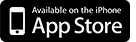
![]()
Apple iOs 9.0 or higher
Android OS 4.4 or higher
Make sure the Shuttle® motor is powered
Make sure the Dongle is connected to Port 1 on the Shuttle®
Press and hold the connect button on the Dongle for 10 seconds till the Dongle lights up Orange.
*If after these steps the Dongle still doesn’t light up, the Shuttle® is not suitable for powering the Wi-Fi Dongle without an external power supply. Connect an external power supply (5V USB adaptor with a Micro-USB cable) to the Micro-USB port on the Dongle and try again.
Repeat the in- app configuration process
Make sure the right Wi-Fi network was chosen
Make sure the Wi-Fi password was entered correctly
Make sure the Wi-Fi Dongle is within signal reach of the Wi-Fi router
Make sure the chosen Wi-Fi network is a 2.4GHz network. 5GHz is not supported
Not sure if the chosen network is 2.4GHz? Contact your internet provider.
Try switching the Dongle to Access Point mode
Try configuring the Dongle in Access Point mode using the Forest Connect App.
Yes, you will need to reset the Dongle by pressing and holding the Connect button on the Dongle for 10 seconds, open the Forest Connect app and re-connect the Wi-Fi dongle to your Wi-Fi network using the Forest Connect app.
As long as there have been no changes to your Wi-Fi network the dongle will automaticly reconnect, if not you will need to reset the Dongle by pressing and holding the Connect button on the Dongle for 10 seconds, open the Forest Connect app and re-connect the Wi-Fi dongle to your Wi-Fi network by adding a “new device”.
Yes, you will need to reset the Dongle by pressing and holding the Connect button on the Dongle for 10 seconds, open the Forest Connect app and re-connect the Wi-Fi dongle to your Wi-Fi network using the Forest Connect app.
Yes, you will need to reset the Dongle by pressing and holding the Connect button on the Dongle for 10 seconds, open the Forest Connect app and re-connect the Wi-Fi dongle to your Wi-Fi network using the Forest Connect app.
No, the data port is specifically designed to be used with the Forest Shuttle motor and is not suitable to be connected directly to your network.
No, the Dongle needs to be connected to a Wi-Fi network.
Make sure the Dongle is properly configured and can be controlled using the Forest Connect app and try again.
Yes, the dongle will work on a Forest Shuttle with Z-Wave.
Press and hold the Connect button on the Dongle for 6 seconds till the light turns purple, then release to switch to the Blue flashing.
Press and hold the Connect button on the Dongle for 6 seconds till the light turns purple, then release to switch to the Blue flashing
The Dongle is in SmartConfig Mode and ready to be paired to your Wi-Fi network using the Forest Connect app.
The Dongle is in Access Point mode and is ready to be paired to you Wi-Fi network using the Forest Connect app.
The Dongle has lost the connection to your Wi-Fi network, please reconnect the Dongle by using the Forest Connect app.
The Dongle has lost communication with the Shuttle®.
- Make sure the Shuttle® is powered
- Make sure the Dongle is properly connected to Port 1 on the Shuttle®
- Make sure the connector cable is functioning properly, try exchanging the cable.
- Make sure the connector cable is no longer than 1.5mtr (5ft)
Press and hold the Connect button on the Dongle for 10 seconds till the LED turns Orange, release the button and wait a few seconds. Led should start flashing Blue.
Normally the Dongle is configured using SmartConfig mode (Blue Flashing). This is a very userfriendly way of connecting the Dongle to a Wi-Fi network. If for some reason the SmartConfig mode doesn’t work it is possible to connect the Dongle to your Wi-Fi network using the Access Point mode (Yellow Flashing) this method of configuring requires more steps and is a bit more complicated.
In order for the Dongle to function properly the curtaintrack needs to be in a working order which means the start and end position need to be set. If the limits are already set;
Make sure the Dongle is connected to Port 1 on the Shuttle®
Make sure the connectorcable is functioning properly, try exchanging the cable.
Make sure the connector cable is no longer than 1.5mtr (5ft).
No, in order to configure the dongle both your mobile phone or tablet and the Dongle need to be connected to the same Wi-Fi network.
No, in order to configure the dongle your mobile phone or tablet and the Dongle both need to be connected to the same Wi-Fi network.
No, you will first need to configure the Dongle using the Forest Connect App, once the configuration is done you are able to add the Dongle to your Google Home or Amazon Alexa.
The connector cable is a common UTP cable with RJ45 connectors.
Yes, as long as your mobile phone is connected to a Wi-Fi or Cellular network with an active Internet connection you can control the Dongle from anywhere in the world.
The USB-Cable is a common Micro-USB cable.
The operating temperature is between 0 - 40C (32F-104F).
5 Volt.
The maximum amperage is 1000mA.
The adaptor needs to be 5 Volt 600mA at a minimum.
We highly recommend using the optional Forest USB Adaptor with the Forest Micro-USB cable (Art.no: 520100XXXX) However it is possible to use any adaptor as long as it's 5 Volts and meets the minimum amperage of 600mA the adaptor should not exceed 1000mA.
Yes this can be a suitable power adaptor for the Dongle as long as it's 5 Volts and meets the minimum amperage of 600mA the adaptor should not exceed 1000mA.
No, this is not recommended.
The USB-Adaptor should be 5 Volt with a minimum of 600mA and a maximum of 1000mA.
Frequency Range: 2400Mhz to 2483MHz (2.4GHz)
Wi-Fi Standard: IEEE 802.11b/g/n (Channel 1 to 14)
The connector cable length should not exceed 1.5 meter (5ft).
Yes, by using Google Home or Amazon Alexa you’ll be able to control the curtains with a voice command.
You can control the Forest Shuttle® S, M and L.
Yes, as long as there is an active internet connection you can use the dongle from anywhere in the world, this can be a Wi-Fi network, or a cellular network (E, LTE, 3G,4G,5G).
If the Forest Connect App can be found and installed using the Apple App Store or Google Play Store on your tablet, you are able to control the Dongle with a tablet.
No, once the Dongle is configured it is not necessary to be close to the Dongle.
No, the Dongle needs to be connected to the Cloud in order to function.
Yes, timers can be created using the Forest Connect App.
Yes, this can be configured in the Forest Connect App.
Yes, flows can be created using the Forest Connect App.
Yes, the Dongle can work alongside the Forest RF Remotes.
It is not possible to control multiple Shuttles with one Dongle, every Shuttle needs an own dongle.
This can happen due to:
The limits on the curtaintrack are not set: Click here to see how to set or reset the limits
The connector cable is connected to Port 2 instead of Port 1 on the Shuttle
The connector cable is to long (max. 1.5mtr or 5ft)
The connector cable is broken or faulty
The Shuttle is outdated
Yes, the Dongle is compatible with Google Home.
Yes, the Dongle is compatible with Amazon Alexa
No, if you want to control the Shuttle using Z-Wave please order the Shuttle Z-Wave.
|
Z-Wave Shuttle |
Frequency |
Shuttle S Art.no |
Shuttle M Art.no |
Shuttle L Art.no |
|
Shuttle Z-Wave India version |
865.2MHz |
N/A |
5232000010 |
5232000009 |
|
Shuttle Z-Wave EU-Version |
868.4MHz |
N/A |
5232000004 |
5232000002 |
|
Shuttle Z-Wave US version |
908.4MHz |
5232000005 |
5232000006 |
N/A |
|
Shuttle Z-Wave AU & NZ Version |
921MHz |
N/A |
5232000008 |
5232000007 |